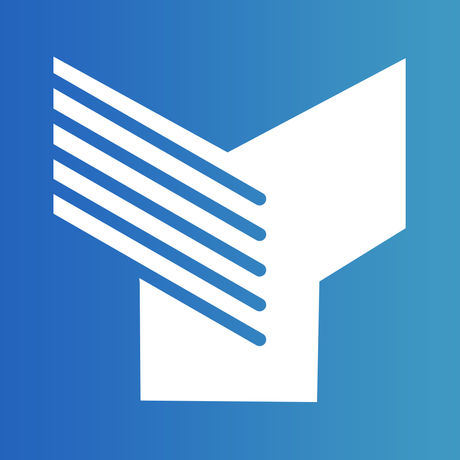- Forgot Username or Password?
- Register a New Account
Our Online Banking platform has an interactive dashboard, which is like a snapshot of all your accounts. Additionally, you’ll see your account balances, recent transactions, alerts for Yolo FCU loan payments with the ability to pay them without leaving the dashboard, and more! Please see the information below for an outline of how to make the most of your dashboard.
-
Accounts
On your dashboard, your accounts will be grouped into Account Types (ex: Checking, Savings, Consumer Loan, etc.).
- Your deposit accounts will show the available balance for each account.
- Your loans will display the loan balance due with a Pay button so you can easily make a loan payment.
Your account may also have special icons to signify if there is a joint owner on an account, past due payment, and more. See the list of icons below.
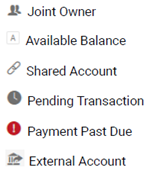
Dashboard
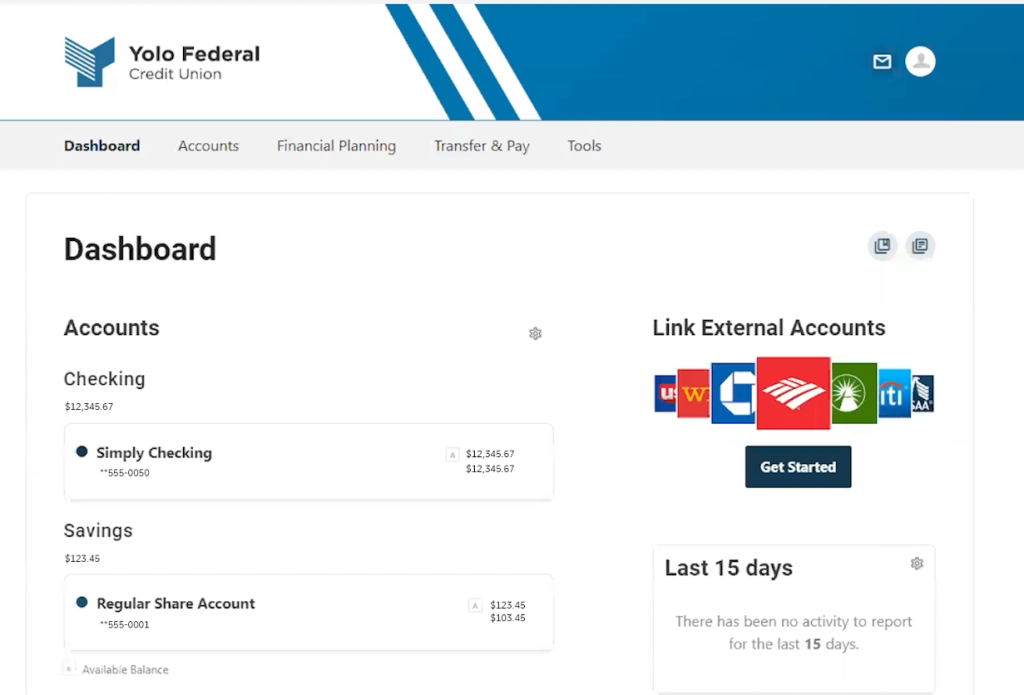
-
Dashboard Activities
The Activities area is on the right-hand side of your dashboard. This contains details from recent and upcoming transactions and is customizable for your preference.
Recent Activities options (not a complete list):
- Transfers
- New Messages
- Account Alerts
- Savings Goals Completed
Upcoming Activities options (not a complete list):
- Transfers
- Pending Transactions
-
Alerts
At the top of the dashboard, you’ll find alert notifications. These notifications could include:
- Payment due, payment past due, and more.
-
Quick Links
In the quick links area, you will be able to:
- Achieve Financial Success Program
- Member Benefits
- Resource Center
- Yolo FCU Blog
-
Dashboard Buttons
The Education Button is the book icon located at the top right corner of your dashboard. This icon is linked to education articles.
The Information Button is the newspaper icon located next to the Education Button. This will access news and information articles.
-
Customization
You have the flexibility to show or hide specific accounts, so your dashboard will only include the accounts you want. To view the dashboard settings window, click the settings gear icon on the dashboard area.